If you use WhatsApp frequently, you may have experienced issues with slow loading or crashing. These problems can be frustrating, but luckily there are some easy solutions. In this article, we will show you how to refresh WhatsApp to improve its performance.
Table of Contents
- Introduction
- Clear WhatsApp Cache
- Update WhatsApp
- Restart Your Phone
- Uninstall and Reinstall WhatsApp
- Conclusion
- FAQs
Introduction
WhatsApp is a popular messaging app that is used by millions of people worldwide. It’s a great tool for staying in touch with friends and family, but sometimes its performance can suffer. If you are experiencing slow loading times or crashes, it may be time to refresh WhatsApp.
Clear WhatsApp Cache
One of the easiest ways to refresh WhatsApp is to clear the cache. This will remove any temporary files that may be causing the app to slow down. Here are the steps to clear the cache on Android:
- Open the “Settings” app on your phone.
- Scroll down and select “Apps”.
- Find “WhatsApp” in the list and tap on it.
- Tap on “Storage”.
- Select “Clear Cache”.
For iPhone users, the process is slightly different:
- Open WhatsApp on your iPhone.
- Tap on “Settings”.
- Select “Data and Storage Usage”.
- Tap on “Storage Usage”.
- Select “Clear Chat”.
Update WhatsApp
Another way to refresh WhatsApp is to update the app. Developers regularly release updates to fix bugs and improve performance. Here’s how to update WhatsApp:
- Open the “App Store” (iPhone) or “Google Play Store” (Android) on your phone.
- Search for “WhatsApp”.
- If an update is available, tap “Update”.
- Wait for the update to download and install.
Restart Your Phone
Sometimes, simply restarting your phone can help to refresh WhatsApp. This will clear any temporary files that may be causing issues. Here’s how to restart your phone:
- Press and hold the “Power” button on your phone.
- Select “Restart” (or “Reboot” on some Android phones).
- Wait for your phone to turn back on.
Uninstall and Reinstall WhatsApp
If none of the above solutions work, you may need to uninstall and reinstall WhatsApp. This will completely refresh the app and remove any data that may be causing issues. Here’s how to uninstall and reinstall WhatsApp:
- Open the “Settings” app on your phone.
- Scroll down and select “Apps”.
- Find “WhatsApp” in the list and tap on it.
- Tap on “Uninstall”.
- Go to the “App Store” (iPhone) or “Google Play Store” (Android) and download WhatsApp again.
Conclusion
If you are experiencing issues with WhatsApp, there are a few simple solutions that can help to refresh the app and improve its performance. Try clearing the cache, updating the app, restarting your phone, or uninstalling and reinstalling WhatsApp.
FAQs
- Why is WhatsApp running slow?
- WhatsApp may be running slow due to a lack of storage space, outdated software, or network issues.
- How often should I refresh WhatsApp?
- It’s a good idea to refresh WhatsApp every few weeks to ensure optimal performance.
- Will uninstalling WhatsApp delete my messages?
- Yes, uninstalling WhatsApp will delete all your messages and data. Be sure to back up your data before uninstalling.
- What should I do if I still have issues after refreshing WhatsApp?
- If you still have issues after trying the solutions in this article, you may need to contact WhatsApp support for further assistance.
For more blog click here





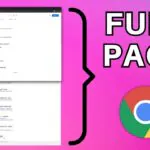
Comments closed.